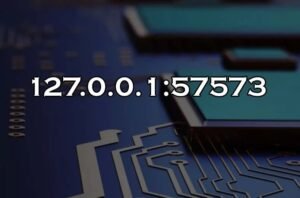Logitech Unifying Software
In today’s world of tech gadgets, one common issue many of us face is dealing with multiple device connections. Switching between different USB receivers can be a pain, whether it’s a mouse, keyboard, or other wireless peripherals. Enter Logitech Unifying Software, a game-changer that simplifies this chaos by allowing multiple Logitech devices to connect using just one tiny receiver. Let’s dive deep into this innovative solution and explore how it can transform your multi-device experience.
What is the Logitech Unifying Receiver?
The Logitech Unifying Receiver is a small USB dongle that can wirelessly connect up to six Logitech devices, such as mice and keyboards, to a single computer. Unlike traditional wireless receivers that can connect only one device at a time, the Unifying Receiver lets you pair multiple devices without needing separate USB dongles for each.
Think of it as a universal remote for your wireless gadgets. One dongle, multiple connections. No more scrambling around your desk to plug in and unplug different devices—just one receiver that handles it all.
Key Features of Logitech Unifying Software
Device Pairing
The key feature of Logitech Unifying Software is its ability to pair up to six compatible Logitech devices to a single receiver. Whether it’s your trusty mouse, ergonomic keyboard, or even a presenter for meetings, you can manage them all with one receiver.
Cross-device Compatibility
The software works with a variety of devices. From keyboards to mice, and even specialized peripherals like trackballs, it offers broad support across the Logitech product range.
Easy Switching
Tired of juggling multiple dongles? The Unifying Software makes switching between devices seamless. If you work on more than one device, say a laptop and desktop, you can easily move your devices between them without any fuss.
Benefits of Using Logitech Unifying Software
Reduced Clutter
One of the most obvious benefits is reducing the number of USB dongles you need. Imagine using six devices but only one dongle! It’s perfect for those who like a clean and uncluttered workspace.
Flexibility in Device Management
The software gives you greater control over how your devices interact. Want to unpair a keyboard or connect a new mouse? The Unifying Software lets you do so with ease, saving time and hassle.
Improved Productivity
For those of us who use multiple devices throughout the day, the ability to seamlessly switch between them is invaluable. This enhanced connectivity means fewer interruptions and improved workflow.
How to Install Logitech Unifying Software
Installing Logitech Unifying Software is simple, and you can do it in a few steps:
For Windows Users:
- Visit the Logitech Unifying Software download page.
- Select your operating system and download the appropriate version.
- Open the downloaded file and follow the on-screen instructions to install.
- Once installed, launch the software and begin pairing your devices.
For macOS Users:
- Download the software from the same Logitech support page.
- Follow the installation prompts.
- Connect your Logitech devices through the Unifying receiver.
Common Installation Issues
Occasionally, you might run into issues such as the receiver not being detected. A quick reboot of your system or trying a different USB port usually fixes this. If not, ensure your operating system is up to date.
How to Connect Devices Using the Unifying Software
Once you’ve installed the Unifying Software, connecting devices is straightforward:
- Open the software and click “Pair a New Device.”
- Power on the Logitech device you want to pair.
- The software will detect the device. Follow the on-screen instructions, and within seconds, your device will be connected.
Compatible Devices with Logitech Unifying Software
Many Logitech products are designed to work with the Unifying receiver. These include popular models like the MX Master Mouse, K780 Keyboard, and M705 Marathon Mouse. If you’re unsure whether your device is compatible, you can check the Logitech website or look for the Unifying logo on the product.
How to Unpair or Remove Devices
Sometimes you need to unpair a device. To do so:
- Open the Unifying Software.
- Select the device you wish to remove and click “Unpair.”
- Confirm your selection and the device will no longer be connected.
This feature is useful when you’re upgrading or replacing devices.
Troubleshooting Common Issues
If your device isn’t connecting, there could be several causes. Here’s how to troubleshoot:
- Device Not Pairing: Make sure the device is fully charged or has fresh batteries.
- Receiver Not Detected: Try another USB port or restart your computer.
- Random Disconnections: Check for software updates, as outdated drivers can cause connectivity problems.
Logitech Unifying Software vs. Bluetooth: Which is Better?
Both technologies have their advantages. Bluetooth is a universal standard and works across a wide range of devices, including mobile phones. However, it can suffer from interference and range limitations. On the other hand, the Unifying Software offers a more stable connection, especially when using multiple Logitech devices. Plus, it’s more energy-efficient, making it an ideal choice for wireless keyboards and mice.
The Security of Logitech Unifying Software
In the past, there have been some concerns about vulnerabilities in the Unifying Receiver’s encryption. However, Logitech has since patched these issues through firmware updates. Always ensure your software is up to date to enjoy the latest security improvements.
Updating the Logitech Unifying Software
Updating the software is simple:
- Open the Unifying Software.
- Check for updates within the app or visit the Logitech support page.
- Follow the update prompts to install the latest version.
Logitech Options: An Enhanced Experience for Power Users
For power users, Logitech Options is a must-have. It allows you to customize button functions, gestures, and even control multiple computers simultaneously with features like Flow. While it’s a separate app from the Unifying Software, it complements it beautifully.
When You Need More Than One Receiver
If you use your devices on multiple setups, you may benefit from having multiple receivers. This way, you won’t need to re-pair devices constantly. Just plug in the receiver and go.
Conclusion
Logitech Unifying Software offers a streamlined solution for managing multiple wireless devices with one tiny receiver. It reduces clutter, enhances productivity, and offers great flexibility, making it perfect for those who work with multiple devices. Whether you’re a casual user or a power user, this software is an essential tool for simplifying your tech life.
Also, Read About, Crypto30x: Unlocking the Potential of High-Yield Cryptocurrency Investments.